|
|
Transfer
Data transfer from IXM WEB to the Device is a very important feature. This function will transfer the entire data including biometric data from IXM WEB to the Device using TLV format which must be encoded before the transfer process.
Prerequisites
Devices should be registered to perform this operation.
See Also
Employee data can also be transferred from a Device to IXM WEB database. Read more...
Screen Layout of Device
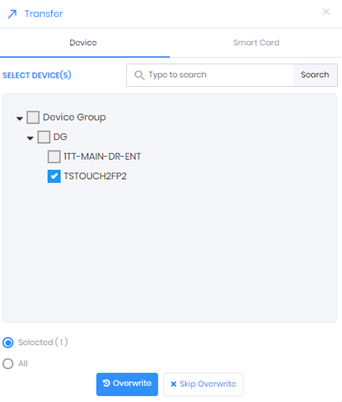
Field Description of Device
Select Devices(s):
Select the Devices to which the Employee(s) need to be transferred.
Selected
Click on this option if you want to transfer only the selected Employees from the List.
All
Click on this option if you want to transfer all Employees from the List.
Click on Overwrite button if you want to overwrite already existing Employee in the Device database. The old information will be lost in this case.
Click on Skip Overwrite button if you want to skip the Employee in the Device database if they already exist. The old information will not be lost in this case.
At the end of the process, the application will display a success / failure status message as follows -
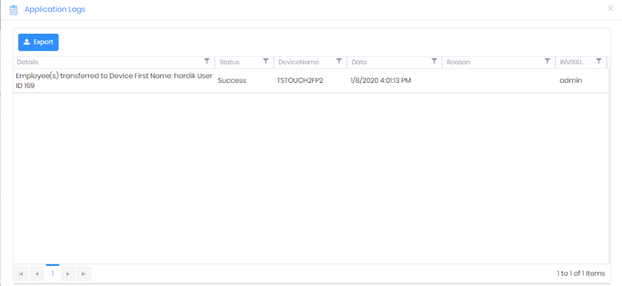
Screen Layout of Smart Card
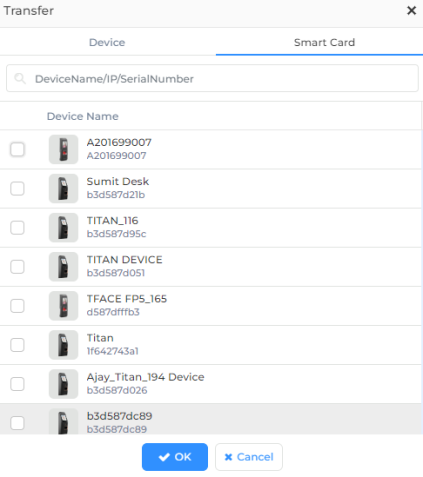
Field Description of Smart Card
Select Device:
Select the Device(s) that you want to transfer from the given list.
Click on OK button to continue.
Now present the Smart Card to the selected Device to transfer the Employee data.
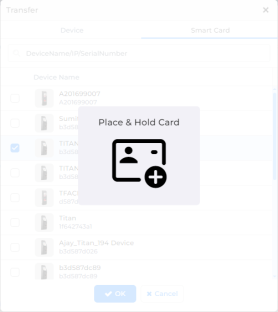
|
NOTE The Employee data that should be transferred to the Smart Card depends on the Smart Card Configuration done through General Settings >> Smart Card Settings section. "Employee ID" and "First Name" are mandatory information to be stored on a Smart Card and therefore will be transferred by default. |
Click on Cancel button to discard the process.